VMware Virtualization - Introduction
Virtualization refers to the abstraction of computer resources, called Hypervisor or VMM (Virtual Machine Monitor) that creates a layer of conceptualization between the hardware of the physical machine (host) and the operating system of the virtual machine (guest).
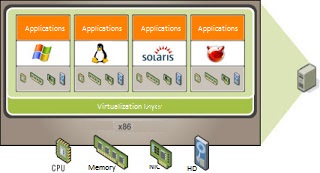
This layer of software (VMM) operates, manages and arbitrates the four main resources of a computer (CPU, Memory, Network, Storage) and thus can dynamically allocate those resources among all virtual machines. Among the most stable and well known tools on the market for virtualization, we have the following:
*VMware
*Xen
*Citrix
*Virtual Box
*Hyper V
When you run the program (simulator) provides a runtime environment for all purposes like a physical computer (except pure physical access to simulated hardware)
VMware Server is a free software product for virtualization for Windows and Linux servers with enterprise-class support. VMware Server is a virtualization environment robust and easy to use also for ease of use to new users.
It supplies additional servers without incurring new hardware. Allows migration of virtual machines to VMware Infrastructure.
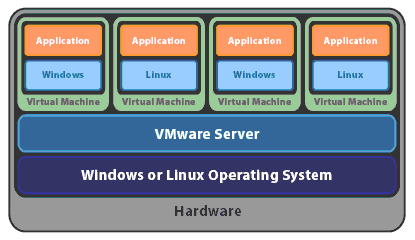
Vmware server installed and running applications on a host running Windows or Linux. A thin layer of Virtualization allows multiple virtual machines to run simultaneously. It runs on any standard x86 hardware, supports 64-bit operating systems, including Linux and Windows
VMware ESX 3.5, is the beginning of the creation of an IT infrastructure Robust virtualization. This platform provides a virtualization layer that abstracts processor, memory, storage, network and virtual machines to not use an operating system as a base.
Allows implementation of VLANs to perform segmentation and network security. Enables traffic shaping to give more priority to some virtual machines.

It can accommodate up to 128 active virtual machines with a capacity to create up to 1016 virtual switches. Facilitates integration with back-end systems such as NAS or iSCSI SAN.

This selection automatically load the wizard to create the virtual machines.

Subsequently requests the operating system was installed on the computer later, however this is possible, then change it, as well as request the version that they're deploying, ie to select Windows, the Windows version requested.

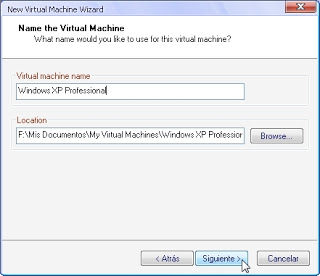
Then comes the selection of the network, which will create scenarios as simple as, like most complex scenarios:

On this stage it is important to know that VMware has or pretends to be equipped with multiple virtual switches which can be accommodated according to the needs.
Subsequently requested to specify the amount of allocated disk, which you can choose to have the total amount from the start, or that the capacity will be incremental.
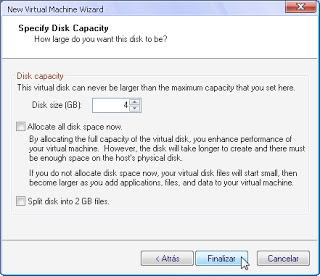
After setting this, it completes basic virtual machine, and you may begin the process of installing the operating system.

Subsequently, the new virtual machine will appear in the main pane. From this panel, you will have access to all virtual machines that are created in the environment, as well as be able to edit some features of the systems created, such as adding new network cards, add new hard drives, change the amount of memory RAM allocated among others. In short, all the information in the devices tab

It is important to know that at this time, the virtual machine has no operating system installed, is equal to having a new computer with no operating system. The first time the system boots request the operating system installation, the steps for this process are the same as those required to install an operating system on a physical computer.
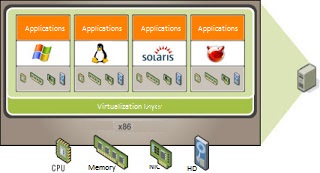
This layer of software (VMM) operates, manages and arbitrates the four main resources of a computer (CPU, Memory, Network, Storage) and thus can dynamically allocate those resources among all virtual machines. Among the most stable and well known tools on the market for virtualization, we have the following:
*VMware
*Xen
*Citrix
*Virtual Box
*Hyper V
Advantages of Virtualization
- Helps reduce production costs, to run multiple systems on one computer.
- Improves productivity by reducing the time required to develop, install and prepare equipment computations.
- Eliminates risk of failure, by simulating isolated environment applications, and preserves the status of the machines to perform backups.
- Create shared directories to perform drag-and-drop or copy-paste information between guest operating systems and virtual.
- Screenlogging allows facilitating the preparation of documentation.
- Create working groups and simulate complete network environments.
What is VMware?
VMware Virtualization is a software system. A virtual system software, is a program that simulates a physical system (a computer hardware) with specific hardware characteristics.When you run the program (simulator) provides a runtime environment for all purposes like a physical computer (except pure physical access to simulated hardware)
VMware Server is a free software product for virtualization for Windows and Linux servers with enterprise-class support. VMware Server is a virtualization environment robust and easy to use also for ease of use to new users.
It supplies additional servers without incurring new hardware. Allows migration of virtual machines to VMware Infrastructure.
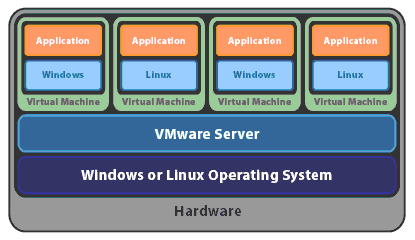
Vmware server installed and running applications on a host running Windows or Linux. A thin layer of Virtualization allows multiple virtual machines to run simultaneously. It runs on any standard x86 hardware, supports 64-bit operating systems, including Linux and Windows
VMware ESX 3.5, is the beginning of the creation of an IT infrastructure Robust virtualization. This platform provides a virtualization layer that abstracts processor, memory, storage, network and virtual machines to not use an operating system as a base.
Allows implementation of VLANs to perform segmentation and network security. Enables traffic shaping to give more priority to some virtual machines.

It can accommodate up to 128 active virtual machines with a capacity to create up to 1016 virtual switches. Facilitates integration with back-end systems such as NAS or iSCSI SAN.
Process for creating a Virtual Machine in VMware
For the administration of virtual machines, the first step is the creation or preparation thereof.
This selection automatically load the wizard to create the virtual machines.

Subsequently requests the operating system was installed on the computer later, however this is possible, then change it, as well as request the version that they're deploying, ie to select Windows, the Windows version requested.

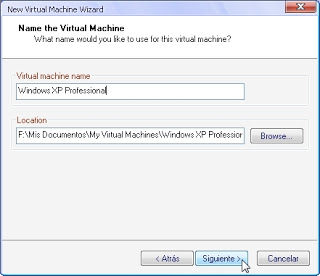
Then comes the selection of the network, which will create scenarios as simple as, like most complex scenarios:
- NAT: This option allows the virtual machine to use or share the network connection to the host computer.
- Bridge: Allows the guest computer, access to the network the same way as the host computer, ie simulates exactly like having a computer connected to the same switch as the host.
- Host-only-network: simulates the creation of a network connected between the virtual machine and the host compu

On this stage it is important to know that VMware has or pretends to be equipped with multiple virtual switches which can be accommodated according to the needs.
Subsequently requested to specify the amount of allocated disk, which you can choose to have the total amount from the start, or that the capacity will be incremental.
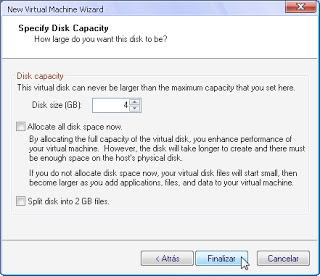
After setting this, it completes basic virtual machine, and you may begin the process of installing the operating system.

Subsequently, the new virtual machine will appear in the main pane. From this panel, you will have access to all virtual machines that are created in the environment, as well as be able to edit some features of the systems created, such as adding new network cards, add new hard drives, change the amount of memory RAM allocated among others. In short, all the information in the devices tab

It is important to know that at this time, the virtual machine has no operating system installed, is equal to having a new computer with no operating system. The first time the system boots request the operating system installation, the steps for this process are the same as those required to install an operating system on a physical computer.
0 Comments:
Post a Comment